既然是一个窗体设计器,那就应该能够设置控件的属性,设置属性最好的当然是PropertyGrid了,我们仅仅需要使用一个PropertyGrid.SelectedObject = Control就可以搞定,让PropertyGrid显示Control的所有属性。可是这里显示的属性名是英文的。对于我们开发人员来说这无可厚非,我们也乐于接受。并且让PropertyGrid显示中文属性名,这对于我们开发人员的使用来说显得多此一举。可是,对于我这种类型的一个应用工具,英文属性名对于很多客户来说可能就很难懂了。所以应该让PrpertyGrid能够显示中文属性名。
如图:
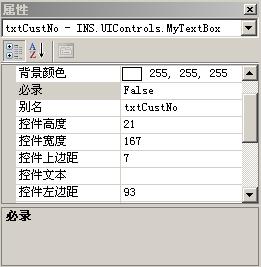
另外,对于这样的一个系统。并不是控件的所有属性都是用户希望的,可能用户希望看到的仅仅是控件高度、控件宽度、控件文本。。等等的属性,但是如果直接将一个控件属性全部显示给用户的话,估计对用户造成的干扰和困惑是很大的。如何解决这个问题呢?其实用户控件开发的时候,如果我们不希望此属性在PropertyGrid中显示,我们可以设置这个控件的Attribute,如:
[Browsable(false)]public int Width{ get { } set { }} 通过使用BrowsableAttribute就可以设置将此属性对PropertyGrid隐藏。
你可能要问到了,对于控件来说,其中的很多属性都是直接继承来的,我们并没有办法控制是否对PropertyGrid隐藏啊?呵呵,对啊,这就是我下面要说的解决方法(当然此方法显得不是很灵活,但是对于这种类型的系统的确相当有用)。
在我的解决方式中,我不直接这样PropertyGrid.SelectedObject = Control,而是把这个Control替换成一个专门为此类型的Control设计的类对象上。比如我对TextBox设计了一个TextBoxProperty,这样我们使用的是PropertyGrid.SelectedObject = TextBoxProperty的一个对象。
下面就是TextBoxProperty的代码:
public class TextBoxProperty : PropertyBase{ private TextBox _Control; public TextBoxProperty() { } public TextBoxProperty(TextBox control) { this._Control = control; } [MyControlAttibute("文本", "获取或者设置控件文本", "")] public string Text { get { return this._Control.Text; } set { this._Control.Text = value; } } [MyControlAttibute("宽度", "获取或者设置控件宽度", "")] public int Width { get { return this._Control.Width; } set { this._Control.Width = (int)value; } } [MyControlAttibute("高度", "获取或者设置控件高度", "")] public int Height { get { return this._Control.Height; } set { this._Control.Height = (int)value; } } [MyControlAttibute("上边距", "获取或者设置控件上边位置", "")] public int Top { get { return this._Control.Top; } set { this._Control.Top = value; } } [MyControlAttibute("左边距", "获取或者设置控件左边位置", "")] public int Left { get { return this._Control.Left; } set { this._Control.Left = value; } } [MyControlAttibute("背景色", "获取或者设置控件背景颜色", "")] public Color BackColor { get { return this._Control.BackColor; } set { this._Control.BackColor = value; } } [MyControlAttibute("前景色", "获取或者设置控件的前景颜色", "")] public Color ForeColor { get { return this._Control.ForeColor; } set { this._Control.ForeColor = value; } }}
你从代码里面已经看出了一些端倪了,在TextBoxProperty中每个要属性都增加了MyControlAttibute,具体Attribute的概念和使用方法您可以参考我的另一篇Blog文《》。这里对Attribute做了详细的介绍(对初学者有效)。所以我就直接贴出MyControlAttibute的代码好了:
public class MyControlAttibute : Attribute{ private string _PropertyName; private string _PropertyDescription; private object _DefaultValue; public MyControlAttibute(string Name, string Description, object DefalutValue) { this._PropertyName = Name; this._PropertyDescription = Description; this._DefaultValue = DefalutValue; } public MyControlAttibute(string Name, string Description) { this._PropertyName = Name; this._PropertyDescription = Description; this._DefaultValue = ""; } public MyControlAttibute(string Name) { this._PropertyName = Name; this._PropertyDescription = ""; this._DefaultValue = ""; } public string PropertyName { get { return this._PropertyName; } } public string PropertyDescription { get { return this._PropertyDescription; } } public object DefaultValue { get { return this._DefaultValue; } }} 通过上面的两段代码,你已经初步看出了在PropertyGrid中显示中文属性以及仅仅显示我们需要的属性的基本思路。下面就介绍的就是怎么让MyControlAttibute中定义了的中文属性名在PropertyGrid中显示出来。下面这段代码,我仅仅贡献了PropertyStub中这个函数的实现。所以不做过多解释了:
public override string DisplayName{ get { if (info != null) { MyControlAttibute uicontrolattibute = (MyControlAttibute)Attribute.GetCustomAttribute(info, typeof(MyControlAttibute)); if (uicontrolattibute != null) return uicontrolattibute.PropertyName; else { return info.Name; } } else return ""; }} 整个代码如下,里面包含两个类,你直接拷贝出来就可以使用了:
public delegate void PropertyChanged(object Value);////// 主要是实现中文化属性显示/// public class PropertyBase : ICustomTypeDescriptor{ ////// 下面这段代码来源于:http://www.bluespace.cn/Html/Csdn/2_47/View_4702219.html /// ///#region ICustomTypeDescriptor 显式接口定义 AttributeCollection ICustomTypeDescriptor.GetAttributes() { return TypeDescriptor.GetAttributes(this, true); } string ICustomTypeDescriptor.GetClassName() { return TypeDescriptor.GetClassName(this, true); } string ICustomTypeDescriptor.GetComponentName() { return TypeDescriptor.GetComponentName(this, true); } TypeConverter ICustomTypeDescriptor.GetConverter() { return TypeDescriptor.GetConverter(this, true); } EventDescriptor ICustomTypeDescriptor.GetDefaultEvent() { return TypeDescriptor.GetDefaultEvent(this, true); } PropertyDescriptor ICustomTypeDescriptor.GetDefaultProperty() { return null; } object ICustomTypeDescriptor.GetEditor(Type editorBaseType) { return TypeDescriptor.GetEditor(this, editorBaseType, true); } EventDescriptorCollection ICustomTypeDescriptor.GetEvents() { return TypeDescriptor.GetEvents(this, true); } EventDescriptorCollection ICustomTypeDescriptor.GetEvents(Attribute[] attributes) { return TypeDescriptor.GetEvents(this, attributes, true); } PropertyDescriptorCollection ICustomTypeDescriptor.GetProperties() { return ((ICustomTypeDescriptor)this).GetProperties(new Attribute[0]); } PropertyDescriptorCollection ICustomTypeDescriptor.GetProperties(Attribute[] attributes) { ArrayList props = new ArrayList(); Type thisType = this.GetType(); PropertyInfo[] pis = thisType.GetProperties(); foreach (PropertyInfo p in pis) { if (p.DeclaringType == thisType || p.PropertyType.ToString() == "System.Drawing.Color") { //判断属性是否显示 BrowsableAttribute Browsable = (BrowsableAttribute)Attribute.GetCustomAttribute(p, typeof(BrowsableAttribute)); if (Browsable != null) { if (Browsable.Browsable == true || p.PropertyType.ToString() == "System.Drawing.Color") { PropertyStub psd = new PropertyStub(p, attributes); props.Add(psd); } } else { PropertyStub psd = new PropertyStub(p, attributes); props.Add(psd); } } } PropertyDescriptor[] propArray = (PropertyDescriptor[])props.ToArray(typeof(PropertyDescriptor)); return new PropertyDescriptorCollection(propArray); } object ICustomTypeDescriptor.GetPropertyOwner(PropertyDescriptor pd) { return this; } #endregion}/// /// 下面这段代码来源于:http://www.bluespace.cn/Html/Csdn/2_47/View_4702219.html/// public class PropertyStub : PropertyDescriptor{ PropertyInfo info; public PropertyStub(PropertyInfo propertyInfo, Attribute[] attrs) : base(propertyInfo.Name, attrs) { this.info = propertyInfo; } public override Type ComponentType { get { return this.info.ReflectedType; } } public override bool IsReadOnly { get { return this.info.CanWrite == false; } } public override Type PropertyType { get { return this.info.PropertyType; } } public override bool CanResetValue(object component) { return false; } public override object GetValue(object component) { //Console.WriteLine("GetValue: " + component.GetHashCode()); try { return this.info.GetValue(component, null); } catch { return null; } } public override void ResetValue(object component) { } public override void SetValue(object component, object value) { //Console.WriteLine("SetValue: " + component.GetHashCode()); this.info.SetValue(component, value, null); } public override bool ShouldSerializeValue(object component) { return false; } //通过重载下面这个属性,可以将属性在PropertyGrid中的显示设置成中文 public override string DisplayName { get { if (info != null) { MyControlAttibute uicontrolattibute = (MyControlAttibute)Attribute.GetCustomAttribute(info, typeof(MyControlAttibute)); if (uicontrolattibute != null) return uicontrolattibute.PropertyName; else { return info.Name; } } else return ""; } }}
修改后的Form界面如下:

所以我就是直接将创建TextBoxProperty对象的代码放在了Control_Click中:
//我这里仅仅做TextBox的属性演示,如果是其它的控件的话,那么你需要设计不同的ControlProperty(比如TextBoxProperty,ComboBoxProperty)
if (sender is TextBox){ this.propertyGrid1.SelectedObject = new TextBoxProperty((TextBox)sender);}else{ this.propertyGrid1.SelectedObject = null;} 对于实际的需要来说应该是根据Control的类型,通过工厂模式来创建ControlProperty。
Form的整个代码如下,窗体如上图所示:
//在Form中增加几个Button,分别命名为cmdArrow,cmdLabel,cmdTextBox,cmdComboBox,cmdGroupBoxpublic partial class Form1 : Form{ private MouseHook _MouseHook; //我们将所有的已经与具体控件关联了的UISizeKnob缓存在这个HashTable中 private Hashtable _HashUISizeKnob; //负责控件移动的类 private Hashtable _HashUIMoveKnob; public Form1() { InitializeComponent(); this._MouseHook = new MouseHook(this); this._HashUISizeKnob = new Hashtable(); this._HashUIMoveKnob = new Hashtable(); //为了简洁明了,我们在ControlAdded中来设置具体控件和UISizeKnob的关联 this.ControlAdded += new ControlEventHandler(Form1_ControlAdded); } void Form1_ControlAdded(object sender, ControlEventArgs e) { if (!(e.Control is UISizeDot)) { this._HashUISizeKnob.Add(e.Control, new UISizeKnob(e.Control)); this._HashUIMoveKnob.Add(e.Control, new UIMoveKnob(e.Control)); //点击控件的时候,显示控件的选择 e.Control.Click += new EventHandler(Control_Click); } } void Control_Click(object sender, EventArgs e) { //寿险清除已经选择的控件 foreach (UISizeKnob knob in this._HashUISizeKnob.Values) { knob.ShowUISizeDots(false); } //System.ComponentModel.Design.ISelectionService //System.Drawing.Design.IToolboxService try { ((UISizeKnob)this._HashUISizeKnob[sender]).ShowUISizeDots(true); //我这里仅仅做TextBox的属性演示,如果是其它的控件的话,那么你需要设计不同的ControlProperty(比如TextBoxProperty,ComboBoxProperty) if (sender is TextBox) { this.propertyGrid1.SelectedObject = new TextBoxProperty((TextBox)sender); } else { this.propertyGrid1.SelectedObject = null; } } catch { } } private void cmdArrow_Click(object sender, EventArgs e) { SettingService.Instance.SelectedToolBoxControl = null; } private void cmdLabel_Click(object sender, EventArgs e) { SettingService.Instance.SelectedToolBoxControl = new Label(); } private void cmdTextBox_Click(object sender, EventArgs e) { SettingService.Instance.SelectedToolBoxControl = new TextBox(); } private void cmdComboBox_Click(object sender, EventArgs e) { SettingService.Instance.SelectedToolBoxControl = new ComboBox(); } private void cmdGroupBox_Click(object sender, EventArgs e) { SettingService.Instance.SelectedToolBoxControl = new GroupBox(); }} 好了,让PropertyGrid显示中文属性的思路和代码都给了,希望能够给你点启发和帮助。
相关文章:
原文链接:
其他参考文献: